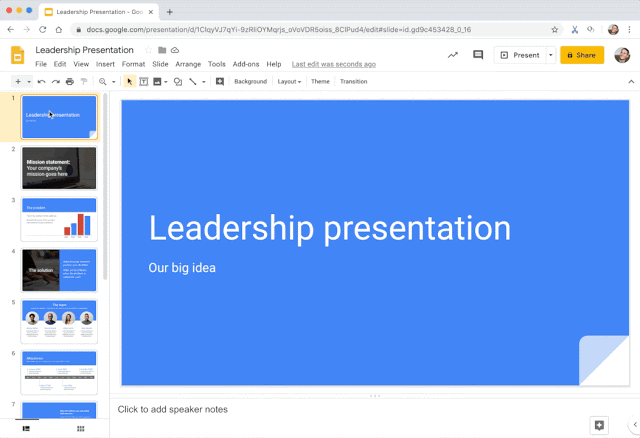More options for copying presentations in Google Slides
Quick launch summary
When creating a copy of an existing Google Slides presentation, you’ll now be able to:
- Select specific slides to copy instead of the whole deck.
- Remove the speaker notes from the copy.
This feature makes it easier to parse out and share the most relevant content with your team, audience, or other stakeholders.
Getting started
End users: To remove speaker notes from a full-deck copy, go to File > Make a Copy > Entire Deck and check “Remove all speaker notes.”
To copy only certain slides, go to File > Make a Copy > Selected Slides. There, you’ll also have the option to remove all speaker notes from the selected slides.