Office editing makes it easier to work with Office files in Docs, Sheets, and Slides
What’s changing
With Office editing, you can now edit, comment, and collaborate on Microsoft Office files using Google Docs, Sheets, and Slides. This feature brings the collaboration benefits of G Suite to Office files while streamlining workflows by eliminating the need to convert file types.
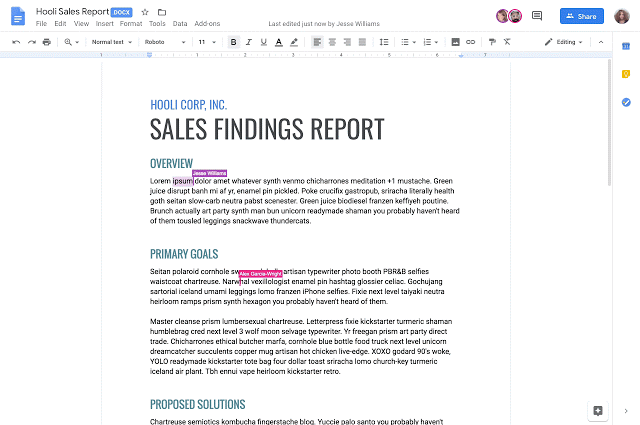
Who’s impacted
End users
Why you’d use it
Office editing will make it easy for G Suite users to open and edit Microsoft Office files that have been shared by partners, vendors or other teams. In cases where some members of your organization use Office while others use G Suite, this ensures seamless collaboration and eliminates the need to consider or convert file types.
Office editing brings everyone the benefits of G Suite’s real time collaboration tools and intelligence features to Office files.
How to get started
Admins: If your organization uses the Office compatibility app in Chrome, you may experience issues using this feature. To learn more about disabling this app for your domain or having users remove it, see here.
End users:
- In Google Drive, double-click your Office file. This will open a preview of the file.
- At the top, click Open in Google Docs, Sheets, or Slides.
- From here, you can edit, share, view version history, collaborate in real-time with others, and more.
- All changes you make will be saved to the original Office file.
Additional details
The following Office file types are supported:
- Word files: .doc, .docx, .dot
- Excel files: .xls, .xlsx, .xlsm (macro enabled Excel files), .xlt
- Powerpoint files: .ppt, .pptx, .pps, .pot
Note: If you edit Word, Excel, or PowerPoint documents older than Office 2007, files will be saved to a newer format when editing using Office editing.
Helpful links
To learn more about working with Office files using Office editing, see here.
To learn more about removing the Office compatibility app, see here.


