What’s new in Google Meet
Start or join a Google Meet video meeting directly from Gmail
What’s changing
Google Meet is now available in Gmail, which means you can start and join meetings right from your inbox, making it even easier to stay connected.
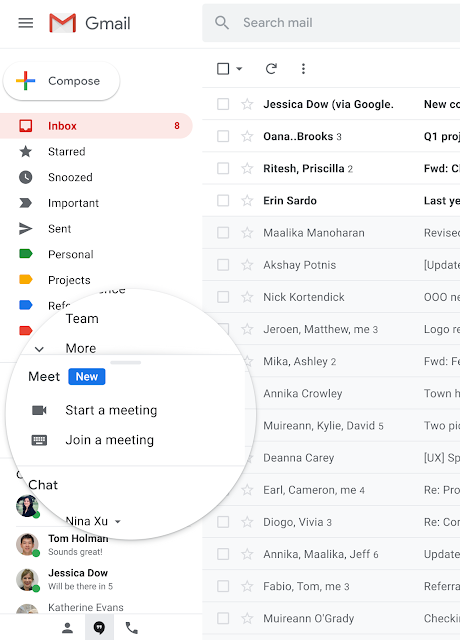
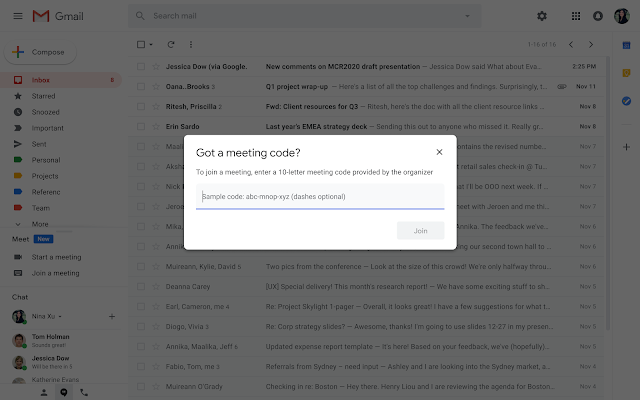
Who’s impacted
Admins and end users
Why you’d use it
With more and more people working and learning from home, Google wants to make it easier for you to connect and keep things moving forward. With Meet in Gmail, you can easily start or join a meeting in seconds. Our goal is to help you follow the flow of the day, seamlessly switching between email and video meetings—whichever form of communication you need.
Additional details
When you start a meeting, a new window pops up with a secure, unique meet.google.com URL. Choosing to join a meeting lets you enter a meeting code (provided by the organizer) or use a meeting nickname to quickly get everyone into an ad hoc meeting. Simply choose a nickname (ex: “catchup” or “kevin-priya”), share it with anyone inside your domain, and type it into “Join a meeting” to get everyone in your meeting.
Once in the meeting, you can invite more people to join.
This feature is currently only available in Gmail on the web with mobile coming soon.
Getting started
Admins: This feature will be ON by default for all domains with video calling enabled. You can disable Meet by turning off video calling in the Admin console. Alternatively you can turn it off by turning off the Hangouts Meet and Google Hangouts service, but this will turn off classic Hangouts as well.
End users: There is no end user setting for this feature. Visit the Help Center to learn more about starting or joining a video call from Gmail.
Rollout pace
- Rapid Release domains: Gradual rollout (up to 15 days for feature visibility) starting on April 16, 2020
- Scheduled Release domains: Gradual rollout (up to 15 days for feature visibility) starting on April 30, 2020
Availability
- Available to all G Suite customers
Resources
- Google Help: Start or join a video call from Gmail
- G Suite Learning Center: Google Meet in Gmail quick start
- G Suite Admin Help: Turn on Meet video calling
Save power by automatically turning off Google Meet hardware displays
What’s changing
Google has added a setting in the Admin console to allow you to enable power-saving signaling over HDMI from Google Meet hardware. When enabled, this feature can help you save power by turning off Meet hardware displays when they’re not in use.
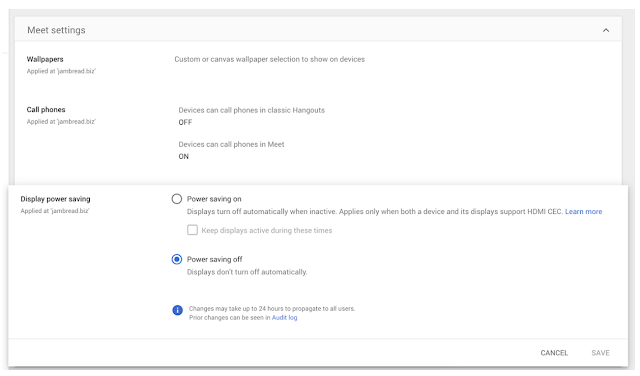
Who’s impacted
Admins only
Why you’d use it
Some displays, like those in conference rooms and lobbies, are often left on indefinitely, wasting power and shortening their useful lifespan. This setting allows compatible displays to be turned off automatically after 10 minutes of inactivity.
Displays are automatically turned on 10 minutes before a scheduled meeting or if a user interacts with the touch panel controller.
Additional details
You might need to turn on HDMI-CEC, change other advanced settings, or update the firmware on your display. Consult your displays manual for more information.
Getting started
- Admins: This feature will be OFF by default and can be enabled at the organizational unit (OU) level. Visit the Help Center to learn more about turning display power saving on or off for your organization.
- End users: There is no end user setting for this feature.
Rollout pace
- This feature is available now for all users.
Availability
- Available to all G Suite customers


